Simple & organized todos
Getting Started with Todos in Stashpad
With Stashpad, you can jot down Todos to the right place, no matter what you're doing. This leads to less maintenance later and more sustainable organization. You can also re-arrange todos and apply formatting to reflect priority and organization.
Create a Todo stash
You can start by creating a Todos stash. Type "Todos" and hit enter. Then drag Todos into your left sidebar.

Add Todos
Jot down your todos one at a time.

Reorder your todos
Reorder todos in your list using cmd / ctrl ↑.
Alternatively, reorder using drag and drop. Select the drag handler on the left side of a note available on hover.

When reordering, you can also send directly to top (front) by hitting F or to bottom by hitting B.
Configure Done behavior
In Stashpad, you can customize the behavior when you mark an item as done.
| Option | Details |
|---|---|
| Group | Group done items at the bottom of a stash |
| Hide | Hide done items from stash |
| Trash | Move done items to Trash. Does not apply to items marked as done before option was selected. |