Learn keybindings
Keyboard shortcuts are a core part of Stashpad. With that said, don't feel pressure to learn all of them right away - you can still get things done fast even if you only know a couple.
| Action | Mouse | Hotkey |
|---|---|---|
View shortcuts that start with cmd / ctrl | Press and hold cmd / ctrl K | |
| Open context menu | Right click | |
| Open command palette | cmd / ctrl K | |
| View (and customize) any shortcut | Click shortcuts icon | ? |
Preview shortcuts
To see quick shortcut tips in Stashpad, press and hold down cmd / ctrl. Shortcuts will appear as gold icons, indicating what the shortcut is for different navigation actions.
Hit any of the shortcuts while still holding down cmd / ctrl to execute that action.
See a list of contextual shortcuts
To choose from a list of actions based on the current context, hit cmd / ctrl K to open the command palette or right-click with the mouse to pull up a context menu.
The available actions can depend on what notes or stashes you have selected, or where you right-clicked.
Using the command palette and context menu is a great way to learn what the shortcut is for different actions as you go.
View all shortcuts
To see a searchable list of all shortcuts available in the app (and to customize keybindings), press ? or click the shortcut icon in the top right area.