Export
Export to Markdown
You can export your full workspace to a structured Markdown folder using the cmd / ctrl K menu and selecting the "Export data" option. You can also choose to "Export current stash", or the current selection of notes using "Export current selection". Once you've selected the note(s) you'd like to export, you can choose to export to the Markdown format.
You will be prompted to choose the location where you'd like to export your notes. The notes will be placed into a folder labeled with Stashpad and the date & time of your export.

Export to JSON
You can export your full workspace to a JSON file using the cmd / ctrl K menu and selecting the "Export data" option. You can also choose to "Export current stash", or the current selection of notes using "Export current selection". Your notes & stashes will be saved in JSON format to a file and location of your choosing. This JSON file can be imported into another Stashpad workspace using the Import notes option.
Export via copy
Alternatively, to export all of your notes as plain text,
1. Go to Home
2. Type CMD-K / CTRL -K
3. Type "Deep Copy"
Your notes will be copied as Markdown. You can paste them into a file.