Jump into a meeting note quickly
Hit cmd / ctrl N to create a new unnamed stash. This unnamed stash will live in Home where you can find it by
chronology easily.

Jot down a few notes by typing in the text box at the bottom and hitting enter.

Single tap to name your note.

Alternatively, you can use shift E to edit the title.

When you finish an action item later, you can select the note and hit X to mark it as done.

Your new stash lives in Home. You can navigate there to find it.

If you do not yet have a Meetings stash, you can create a stash Meetings and Pin it on the left side. Then drag and drop the new stash to your Pinned Meetings stash.

Alternatively, you can hit M to start moving the new stash then type to filter for Meetings. Select
the destination stash from the list and hit enter.