Tabs
You can open a note or a stash in a tab. A tab can be opened in "preview mode" - which means it will be replaced by the next tab you open.
| Action | Mouse | Hotkey |
|---|---|---|
| Fully open tab | Double click/middle click stash in left sidebar | - |
| Open tab in preview mode | Single click stash in left sidebar | Select stash in left sidebar then hit enter |
| Navigate tabs | Single click tab | cmd / ctrl shift [ / cmd / ctrl shift ] |
| Close current tab | Single click x button on tab | cmd / ctrl W |
| Close all other tabs | - | cmd / ctrl alt T |
| Close all tabs | - | cmd / ctrl shift W |
Open a tab (and keep it open)
To open tabs fully from the left sidebar, use double or middle click. You can also convert a Tab that's open in preview to one that's fully open by double clicking the tab itself.
Open tab in preview mode
Opening tabs in Preview can help you avoid opening up too many tabs. Use single click to open a tab in preview or any keyboard navigation shortcuts to open a tab in preview mode.
As soon as you type or take action in a Preview tab, it will be opened fully. You can also double click on the tab to open it fully.
Navigate tabs
Use cmd / ctrl shift [ and cmd / ctrl shift ] to navigate between tabs.
Close tab
Hit the 'X' button on the current tab or use the cmd / ctrl W shortcut to close the current tab.
Close all other tabs
Hit cmd / ctrl alt T to close all other tabs.