Stashes
Use stashes to organize your notes.
| Action | Hotkey |
|---|---|
| Create a stash | cmd / ctrl N |
| Convert a note into a stash (open in tab) | → |
| View stash | select (mouse click or keyboard arrows) |
| Add note to stash | enter |
Create a stash
Hit cmd / ctrl N.
Alternatively, use your right click context menu or cmd / ctrl K menu and select the option "New stash".
Convert a note into a stash
Convert a note into a stash by adding a sub-item.
First, create a note if you haven't already, using the text box at the bottom. Then, open the note in a tab by using your UpArrow to select the note and RightArrow to navigate in. Add a sub-item.
Alternatively, hit enter on the note and add a sub-item directly in the detail panel.

Open note in new tab
Select a note, then open it in a new tab with the →.

View stash
Select a note or stash with your mouse or your keyboard arrows. You'll see the stash contents in the detail panel on the right side of the app.
Add note to stash
Select a note or stash and hit enter. The note or stash will be shown in the detail panel and you'll be able to add a note underneath it.