How to Collaborate using Stashpad and Bear Markdown Notes
We're excited to share that Bear and Stashpad now integrate together. This post covers some FAQs on the integration and how to get started.
What is Bear?
Bear is the best markdown editor for Mac and iOS. It's received the Apple Design award, App of the year, and is an editor's choice in the app store.
What is Stashpad Docs?
Stashpad Docs is a real-time collaborative markdown text editor. It's browser-based and offers sub-50ms interactions from anywhere in the world.
Why should I use the Stashpad integration for Bear?
Bear gives you the best experience when writing on your own. If you'd like to collaborate on notes that you've drafted in Bear, Stashpad Docs makes this collaboration easy.
How does the integration work?
You can use the Stashpad integration with Bear to create a Stashpad Doc with the contents of your note in Bear.
To get started, you'll need to install the Share Bear Note with Stashpad Shortcut, available on MacOS and iOS / iPad.
If installing for MacOS, note that you'll need to enter an API Key from Bear. If you double click on the MacOS Shortcut, you'll find instructions for retrieving your API Key.

From there, the integration is easy to use.
- In Bear, select the note you want to live collaborate on.
- Then, trigger the shortcut from the shortcuts menu if on MacOS or via the Share Bear Note with Stashpad option on iOS / iPad.
- This shortcut will create a doc and open it in your browser.
- Share the link to the doc with any collaborators. You won't need to create an account to share and your collaborators won't need a Stashpad account either.
- When you're done, use the Bear Web Clipper to save your notes back into Bear.

To save your notes back to Bear, use the Bear Web Clipper.
I'd like my collaborators to comment, not edit. Is this supported?
If you'd like to change permissions on a doc, open the doc in your browser and hit the Share button in the top right. Then select your desired permission - in this case, it's "Anyone with the link can comment."

Wait, what's Markdown?
Markdown is simple syntax for writing plain text with formatting. This includes simple formatting like bold and italics and more advanced formatting like web links and check lists.
Here's the full guide of how to write with Markdown in Bear.

One thing that makes Markdown special is that text written in Markdown is portable.
It's universal and future-proof since virtually any device can read it. Plain text formatted with Markdown can go almost anywhere on the internet without the baggage or custom formatting code of other word processors that can often mangle how content appears when it's sent elsewhere.
Danilo Bonardi, CEO & Founder at Shiny Frog (creator of Bear)
Another reason we love Markdown is because it makes it easy to format text without leaving your keyboard.
Ever find yourself distracted in a meeting because you're trying to click on the right option in a formatting toolbar? With Markdown you can add formatting as you type without breaking your flow. And there's only a small number of rules to learn so getting started is easy.
Cara Marin, CEO & Co-Founder at Stashpad
See more on why Markdown matters.
Are there any differences between the Bear and Stashpad Docs Markdown flavor?
The main differences are:
- Strikethrough syntax (
~~Bear~~and~Stashpad~) - Equal highlight syntax (
==Bear==and=Stashpad=) - Stashpad does support tables, tags, or wiki links - these will be rendered as plain text
The macOS and iOS shortcuts automatically translate Bear flavor Markdown into Stashpad flavor Markdown.